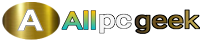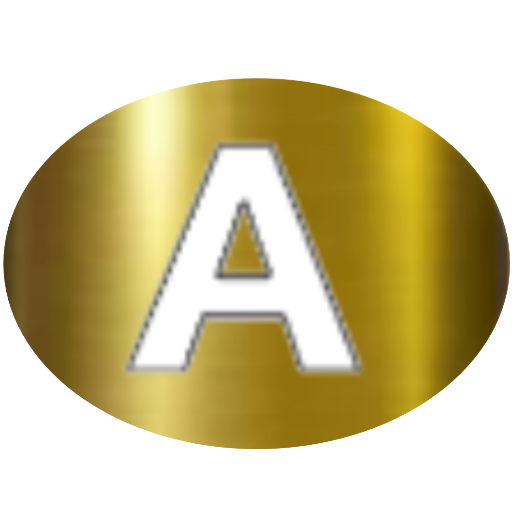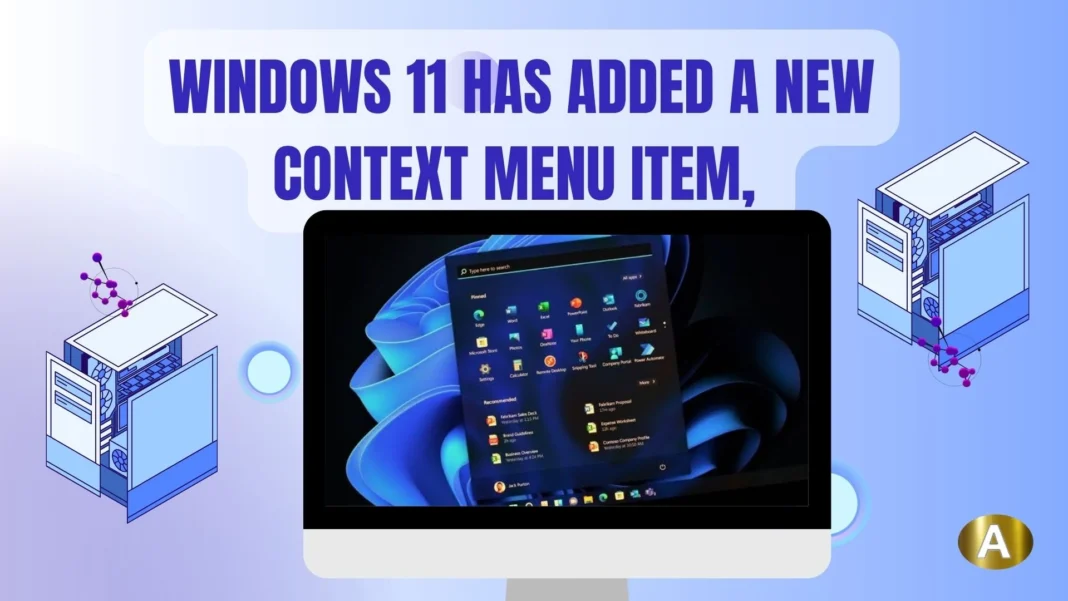Sometimes, when a new feature is introduced in Windows, it’s a game of “good news, bad news.” This latest Windows 11 update seems to be exactly that. Let’s dive into it.
The Good News: A New Way to Access Apps via the Context Menu
Microsoft has recently rolled out a small yet noteworthy feature that could make file interactions on Windows 11 even more convenient. The good news? You can now invoke certain apps directly from the context menu, making it quicker to open files with the right application. A right-click on any file and voila — you can simply click on a new button to instantly send that file to a designated app.
This feature promises to streamline workflows, saving a few precious seconds here and there. In a world where efficiency is key, every little shortcut counts. If you’re someone who frequently needs to open files with specific apps, this can be a real time-saver. No more searching through apps, manually navigating file locations, or having to drag and drop files between windows. Just right-click and send it to the app — simple, clean, and efficient.
The Bad News: Enter “Ask Copilot” and the Backlash
Now, for the bad news. The app that Microsoft has chosen to introduce this new context menu feature with is Copilot, its AI assistant. That’s right, the once-innovative feature of AI integration into Windows is being forced onto users via an ever-expanding context menu. And, unsurprisingly, many Windows 11 users are not thrilled.
As Neowin pointed out, a new entry labeled “Ask Copilot” has appeared in the Windows 11 context menu as part of the 1.25044.93.0 update. This feature is designed to send a file directly to Copilot so users can ask the AI questions about it — for instance, summarizing a document, explaining a spreadsheet, or giving insights on a piece of code. The idea here is to leverage Copilot’s AI capabilities to quickly digest large files and return useful insights, making it faster for users to understand content without needing to open and manually inspect every line of text or figure.
While the concept sounds intriguing, there’s a fundamental issue at play here: users don’t want it. It’s as though Microsoft added a new button to the right-click menu, but neglected to ask if users even wanted it there. After all, the context menu already has plenty of entries. Adding yet another item that some may find redundant or unnecessary only adds to the clutter.
Why the Backlash?
But why this strong reaction? After all, it’s just an extra option, right? The problem lies in the fact that Copilot is far from universally beloved. While it’s an exciting step toward deeper AI integration, not everyone is ready or willing to adopt it. In particular, people might not want an AI tool taking up precious space in a context menu they frequently use.
The context menu itself is often a crucial part of the Windows experience, and many users prefer it to stay as clean and efficient as possible. For those who don’t use Copilot, this new addition feels intrusive, unnecessary, and just another reminder of Microsoft’s aggressive push toward AI — whether or not the user is interested.
Moreover, it adds yet another layer to Windows’ growing complexity. Users are increasingly finding themselves confronted by multiple options in the right-click menu, and this can quickly become overwhelming. More features = more clutter.
How to Remove “Ask Copilot” from Your Context Menu
Luckily, for those who dislike this new feature, there is a way to remove it from the context menu. Neowin has provided a method to remove the “Ask Copilot” entry manually, which involves editing your system’s Windows registry.
Important Note:
Editing the registry can be risky if you’re not familiar with it, so it’s highly recommended that you create a backup of your Windows registry before proceeding with the instructions. Mistakes in the registry can cause issues with the stability of your operating system.
Once the backup is in place, you can follow the procedure to remove Copilot from your context menu entirely. For those who aren’t comfortable making these changes themselves, they can always wait for an official solution or third-party utilities that might streamline the process.
The Real Question: Why Is Microsoft Pushing Copilot?
So why is Microsoft pushing this feature so hard? After all, not everyone is asking for it, and the user backlash against Copilot’s visibility is already evident. The reasoning behind this likely boils down to engagement.
The fact is that Microsoft’s Copilot user base has reportedly plateaued, and there seems to be little momentum in increasing its adoption. By integrating Copilot into every corner of Windows — whether users like it or not — Microsoft aims to raise awareness and boost usage. After all, if it’s always there, in your context menu, staring you in the face, people are more likely to at least give it a try.
There’s also the strategic move to keep AI integration central to the Windows experience. As AI tools continue to evolve and permeate every aspect of digital life, keeping Copilot front-and-center ensures that users think of it as a helpful assistant, rather than a tool that’s relegated to the background. Whether it’s used for summarizing documents, making quick calculations, or offering programming advice, Copilot is supposed to be a tool that evolves with you as you work in Windows.
Are We Ready for AI-Powered Context Menus?
While it’s clear that Microsoft is trying to position itself at the forefront of AI integration, it’s also important to ask whether the average user is ready for this. AI is still a relatively new tool for many people, and its widespread adoption could be slower than Microsoft expects. Some users may find it unnecessary, others may not trust it, and still others may be overwhelmed by the constant encroachment of AI into their workflow.
Microsoft, however, seems convinced that this is the future. In this case, the introduction of Copilot to the context menu isn’t just about adding a new feature — it’s part of a larger strategy to introduce more AI-based tools to everyday workflows. The addition of “Ask Copilot” is just the beginning.
The Bigger Picture: A Shift Towards AI Everywhere
Ultimately, this small, seemingly innocuous feature in Windows 11 represents a larger shift toward the integration of AI in all aspects of life. Just as voice assistants like Cortana and Siri have become ubiquitous in smartphones and home assistants, Copilot aims to do the same for your desktop.
However, the question remains: How much is too much? As the tech industry marches toward an increasingly AI-driven future, we must ask whether Microsoft’s heavy-handed approach will truly win users over, or if it will backfire and push users away.
For now, Windows 11 users have the option to disable the feature if they don’t want it. But with more AI-powered features likely on the horizon, the question remains: How long will users be able to keep these tools at bay?
Read more
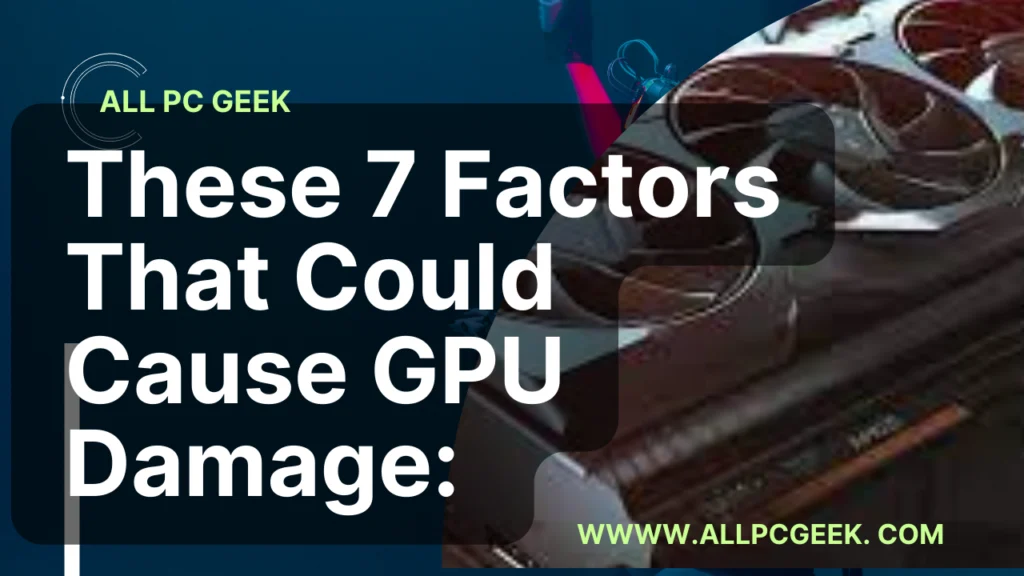
These 7 Factors That Could Cause GPU Damage: Tips to Keep Your Graphics Card Safehttps://allpcgeek.com/these-7-factors-that-could-cause-gpu-damage-tips-to-keep-your-graphics-card-safe/