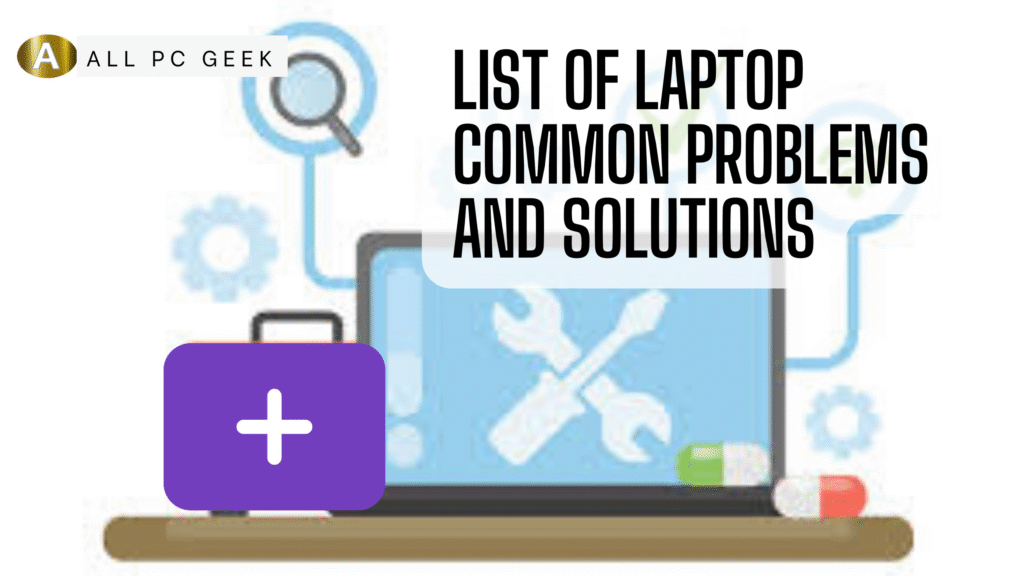Laptops are now indispensable tools in our daily lives, whether we use them for work, education, gaming, or creative pursuits. Just like any other type of technology, they can experience problems. From slow performance to hardware malfunctions, laptop problems can disrupt your workflow and test your patience. It’s fortunate that many of these problems have simple solutions that don’t require a trip to the repair shop.
This comprehensive guide will explore the most common laptop problems users encounter and provide actionable solutions to restore your device to its best state. This article will give you the ability to troubleshoot effectively, whether you’re a casual user or a tech enthusiast. Let’s break it down step by step.
Common Laptop Problems and Their Solutions
1. Slow Performance
Problem: Your laptop takes forever to boot up, apps lag, and multitasking feels like a chore.
Cause: This could stem from low RAM, a cluttered hard drive, too many background processes, or outdated hardware.
Solution:
- Free up disk space: Delete unnecessary files, uninstall unused programs, and use tools like Disk Cleanup (Windows) or Storage Management (macOS).
- Upgrade hardware: Add more RAM or switch to a Solid State Drive (SSD) for a significant speed boost.
- Manage startup programs: On Windows, use Task Manager to disable unnecessary startup items. On macOS, go to System Preferences > Users & Groups > Login Items.
- Update your OS: Ensure your operating system and drivers are up to date to optimize performance.
2. Overheating
Problem: Your laptop feels like a frying pan, and the fans are roaring louder than a jet engine.
Cause: Dust buildup, poor ventilation, or intensive tasks like gaming can overwork the cooling system.
Solution:
- Clean the vents: Use compressed air to remove dust from vents and fans. Avoid vacuum cleaners, as they can generate static.
- Use a cooling pad: Elevate your laptop and improve airflow with a cooling pad.
- Adjust power settings: Switch to a power-saving mode to reduce processor strain.
- Monitor usage: Avoid running heavy applications for extended periods without breaks.
3. Battery Draining Too Fast
Problem: Your laptop’s battery dies within an hour, even after a full charge.
Cause: Aging battery, power-hungry apps, or high screen brightness could be culprits.
Solution:
- Check battery health: On Windows, use the command powercfg /batteryreport in Command Prompt. On macOS, go to System Information > Power.
- Lower brightness: Dim your screen and disable keyboard backlighting when not needed.
- Close unused apps: Shut down background processes draining power (e.g., browser tabs or syncing apps).
- Replace the battery: If it’s old and degraded (typically after 2-3 years), consider a replacement.
4. Wi-Fi Connectivity Issues
Problem: Your laptop won’t connect to Wi-Fi, or the connection drops frequently.
Cause: Router issues, outdated drivers, or interference from other devices.
Solution:
- Restart everything: Power cycle your laptop and router.
- Update Wi-Fi drivers: Download the latest drivers from your laptop manufacturer’s website.
- Change Wi-Fi channel: Log into your router settings and switch to a less congested channel.
- Forget and reconnect: Remove the network from your saved list and reconnect with the password.
5. Blue Screen of Death (BSOD) or Random Crashes
Problem: Your Windows laptop displays a blue screen with an error code, or it shuts down unexpectedly.
Cause: Faulty hardware, corrupted drivers, or malware could trigger this.
Solution:
- Boot in Safe Mode: Restart and press F8 (or Shift + F8) to enter Safe Mode and diagnose the issue.
- Update drivers: Use Device Manager to roll back or update problematic drivers.
- Run a virus scan: Use Windows Defender or third-party antivirus software to check for malware.
- Check hardware: Test RAM and hard drive health with tools like MemTest86 or CrystalDiskInfo.
6. Keyboard Malfunctions
Problem: Keys don’t respond, type the wrong characters, or get stuck.
Cause: Dust, software glitches, or physical damage might be to blame.
Solution:
- Clean the keyboard: Use compressed air or a small brush to remove debris.
- Update drivers: Reinstall keyboard drivers via Device Manager (Windows) or reset SMC (Mac).
- Use an external keyboard: If the issue persists, connect a USB keyboard as a temporary fix.
- Replace the keyboard: For physical damage, consult a technician for a replacement.
7. Screen Issues (Flickering, Black Screen, or Dead Pixels)
Problem: The display flickers, goes black, or shows tiny colored dots.
Cause: Loose connections, outdated graphics drivers, or hardware failure.
Solution:
- Restart the laptop: A simple reboot can resolve temporary glitches.
- Update graphics drivers: Visit your GPU manufacturer’s site (NVIDIA, AMD, Intel) for updates.
- Check cables: For external monitors, ensure HDMI/VGA cables are secure.
- Test the screen: If dead pixels or black screens persist, it might be time for a repair or replacement.
8. Noisy Hard Drive
Problem: Your laptop makes clicking or grinding noises.
Cause: A failing hard drive or mechanical wear in traditional HDDs.
Solution:
- Backup immediately: Copy critical files to an external drive or cloud storage.
- Run diagnostics: Use tools like CHKDSK (Windows) or Disk Utility (macOS) to assess drive health.
- Replace with SSD: If the drive is failing, upgrade to an SSD for better reliability and speed.
9. Software Freezes or Unresponsiveness
Problem: Programs freeze, and your laptop becomes unresponsive.
Cause: Insufficient memory, software bugs, or conflicting applications.
Solution:
- Force quit: On Windows, use Ctrl + Alt + Delete > Task Manager. On macOS, use Command + Option + Esc.
- Update software: Ensure all apps and your OS are current.
- Reinstall the app: Uninstall and reinstall the problematic program.
- Increase RAM: If freezes are frequent, consider a RAM upgrade.
10. Charging Problems
Problem: Your laptop won’t charge, or the battery icon shows “plugged in, not charging.”
Cause: Faulty charger, worn-out battery, or software issues.
Solution:
- Inspect the charger: Check for frayed cables or bent pins. Test with another compatible charger.
- Reset the battery: Remove the battery (if detachable), hold the power button for 30 seconds, then reconnect.
- Update BIOS: Visit your laptop manufacturer’s site for BIOS updates.
- Replace components: If the port or battery is damaged, seek professional repair.
Table: Quick Reference for Laptop Problems and Fixes
| Problem | Possible Cause | Solution |
|---|---|---|
| Slow Performance | Low RAM, cluttered drive | Free space, upgrade RAM/SSD |
| Overheating | Dust, poor ventilation | Clean vents, use cooling pad |
| Battery Drains Fast | Aging battery, high brightness | Lower brightness, replace battery |
| Wi-Fi Issues | Outdated drivers, interference | Update drivers, change Wi-Fi channel |
| Blue Screen/Crashes | Faulty hardware, malware | Safe Mode, virus scan, hardware test |
| Keyboard Malfunctions | Dust, software glitch | Clean, update drivers, replace |
| Screen Issues | Driver issues, hardware fault | Update drivers, test screen |
| Noisy Hard Drive | Failing HDD | Backup, replace with SSD |
| Software Freezes | Low memory, app bugs | Force quit, update, add RAM |
| Charging Problems | Faulty charger, battery wear | Inspect charger, reset, replace |
Key Takeaways
- Prevention is key: Regular maintenance (cleaning, updates) can prevent many issues.
- DIY fixes work: Most problems, like slow performance or Wi-Fi issues, can be resolved without professional help.
- Know your limits: For hardware failures (e.g., dead screens or noisy drives), seek expert assistance.
- Upgrades matter: Investing in an SSD or extra RAM can breathe new life into an old laptop.
- Backup always: Protect your data to avoid heartbreak from sudden crashes or drive failures.
FAQs
1. Why does my laptop keep shutting down randomly?
Random shutdowns could result from overheating, a failing battery, or software errors. Check your cooling system, monitor battery health, and scan for malware.
2. Can I fix a cracked laptop screen myself?
Unless you’re experienced with electronics, it’s best to leave screen repairs to professionals. DIY fixes risk further damage.
3. How often should I clean my laptop’s internals?
Clean the vents and fans every 6-12 months, depending on usage and environment (dusty areas require more frequent cleaning).
4. What’s the lifespan of a laptop battery?
Most laptop batteries last 2-4 years or 300-500 charge cycles before significant degradation occurs.
5. Is it worth upgrading an old laptop?
Yes, if the core components (CPU, motherboard) are still functional. Adding RAM or an SSD can extend its life affordably.
Pros and Cons of Troubleshooting Laptop Problems Yourself
Pros
- Cost-effective: Avoids expensive repair bills for simple fixes.
- Empowering: Builds confidence and tech skills.
- Fast resolution: No waiting for a technician’s schedule.
- Customizable: Tailor solutions (e.g., upgrades) to your needs.
Cons
- Risk of damage: Mishandling hardware can worsen the problem.
- Time-consuming: Diagnosing issues might take hours.
- Limited expertise: Complex problems may exceed your knowledge.
- Warranty void: Opening your laptop could void the manufacturer’s warranty.
Conclusion
Although laptops are amazing machines, aren’t perfect. The problems discussed in this guide are ones that almost every user will encounter at some point, from slow performance to hardware hiccups. The good news? With the proper knowledge and tools, you can tackle most issues head-on. These solutions can save you time, money, and frustration by either cleaning up dust to prevent overheating, updating drivers to fix crashes, or replacing a noisy hard drive with a sleek SSD. However, not all repairs can be done on your own. Having the ability to call in a professional is equally crucial as having the ability to troubleshoot. Regular maintenance and proactive care like keeping software updated and data backed up will keep your laptop humming along for years. Whenever your device throws a tantrum, refer to this guide, get ready, and take charge. Your laptop and your sanity will thank you