Congratulations on getting your new gaming laptop! Whether you’re diving into Call of Duty, exploring Elden Ring, or streaming on Twitch, a well-set-up gaming laptop can make all the difference. Setting it up properly ensures smooth gameplay, stunning visuals, and peak performance. In this guide, we’ll walk you through how to set up your new gaming laptop with 10 essential steps. From updating drivers to optimizing settings, we’ve got you covered with practical tips to boost your gaming experience. Let’s dive in and turn your new rig into a gaming powerhouse!
1. Unbox and Inspect Your Gaming Laptop
Before you start gaming, take a moment to unbox your laptop carefully. Check for any physical damage and ensure all accessories (charger, manuals, etc.) are included. Plug it in and power it on to confirm it boots properly. This step is crucial to spot any manufacturing defects early. If everything looks good, you’re ready to start the gaming laptop setup process!
Pro Tip: Keep the box and packaging in case you need to return or exchange the laptop.
2. Update Windows for Optimal Performance
Your gaming laptop likely comes with Windows 11 or 10 pre-installed. The first step in optimizing your gaming laptop is to update the operating system to the latest version. Updates include security patches, bug fixes, and performance improvements that can enhance gaming stability.
- Go to Settings > Windows Update.
- Click Check for updates and install any available updates.
- Restart your laptop to apply changes.
Regular updates ensure compatibility with the latest games and software, keeping your system smooth and secure.
3. Install Graphics Drivers for Stunning Visuals
The heart of any gaming laptop is its GPU (graphics processing unit). Whether you have an NVIDIA, AMD, or Intel GPU, installing the latest drivers is critical for gaming laptop performance. Outdated drivers can cause lag, crashes, or poor visuals.
- For NVIDIA: Download GeForce Experience from NVIDIA’s website. It automatically detects your GPU and installs the latest drivers.
- For AMD: Use AMD Radeon Software to update drivers.
- For Intel: Visit Intel’s Driver & Support Assistant page.
Once installed, these tools can notify you of future updates. Check your GPU settings to enable features like NVIDIA DLSS or AMD FidelityFX for better performance in supported games.
4. Configure Power Settings for Gaming
Gaming laptops are power-hungry, and the default power settings might prioritize battery life over performance. To optimize your gaming laptop, switch to a high-performance power plan:
- Go to Control Panel > Power Options.
- Select High Performance or create a custom plan.
- Adjust settings to prevent the laptop from sleeping or dimming during gameplay.
For laptops with dedicated gaming modes (like ASUS Armoury Crate or MSI Dragon Center), activate the performance mode to prioritize CPU and GPU power.
5. Install Essential Gaming Software
To get the most out of your gaming laptop, install software that enhances your experience:
- Steam: The go-to platform for buying and managing games.
- Epic Games Store: Offers free games and exclusives.
- Discord: Perfect for voice chats and gaming communities.
- MSI Afterburner: Monitors GPU performance and allows overclocking (use cautiously).
These tools streamline game access, communication, and performance tracking, making your new gaming laptop setup seamless.
6. Optimize Storage for Faster Load Times
Gaming laptops often come with a mix of SSDs (solid-state drives) and HDDs (hard-disk drives). SSDs are faster, so use them for your operating system and frequently played games. Here’s how to set up your gaming laptop storage:
- Check available storage in File Explorer > This PC.
- Move large games to the SSD for quicker load times.
- Delete unnecessary pre-installed apps (bloatware) to free up space.
If your laptop has limited SSD space, consider upgrading to a larger SSD or using an external drive for less-played games.
7. Adjust Display Settings for Better Visuals
Your gaming laptop’s display is your window into the gaming world. To improve gaming laptop performance, tweak the display settings:
- Set the refresh rate to the highest supported value (e.g., 120Hz, 144Hz, or 240Hz) in Settings > System > Display > Advanced display.
- Adjust resolution to balance visuals and performance (e.g., 1080p for smoother gameplay, 1440p for sharper visuals).
- Enable G-Sync (NVIDIA) or FreeSync (AMD) if supported to reduce screen tearing.
Test these settings in a game to find the sweet spot for your laptop’s hardware.
8. Fine-Tune Game Settings for Smooth Gameplay
Each game has its own graphics settings, and finding the right balance is key to optimizing your gaming laptop. Start with these tips:
- Use medium or high presets for most modern gaming laptops.
- Disable resource-heavy effects like ray tracing if your GPU struggles.
- Set V-Sync to “Off” to reduce input lag, unless screen tearing is an issue.
Games like Cyberpunk 2077 or Fortnite often have built-in performance modes. Experiment to find settings that deliver smooth frame rates (aim for 60 FPS or higher).
9. Set Up Cooling to Prevent Overheating
Gaming laptops generate a lot of heat during intense sessions. To keep temperatures in check:
- Use a cooling pad to improve airflow.
- Elevate the laptop slightly to avoid blocking vents.
- Clean vents regularly to remove dust.
- Monitor temperatures with tools like HWMonitor or MSI Afterburner.
Some laptops, like those from Alienware or Razer, have advanced cooling controls in their software. Enable these to prioritize cooling during gaming.
10. Secure Your Gaming Laptop
Security is often overlooked in gaming laptop setup guides, but it’s vital. Protect your investment with these steps:
- Install antivirus software like Windows Defender (built-in) or Malwarebytes.
- Enable Windows Firewall to block unauthorized access.
- Use strong passwords for gaming accounts (Steam, Epic, etc.).
- Back up important game saves to the cloud or an external drive.
A secure laptop ensures you can game without worrying about malware or data loss.
Bonus Tips for a Next-Level Gaming Experience
- Connect a Gaming Mouse and Keyboard: External peripherals can improve precision and comfort.
- Update BIOS/Firmware: Check your laptop manufacturer’s website for updates to boost stability.
- Join Gaming Communities: Platforms like Reddit or Discord can offer setup tips and game recommendations.
Key Takeaways
- Update Windows and GPU drivers to ensure compatibility and performance.
- Optimize power, display, and game settings for smooth gameplay.
- Prioritize SSD storage for faster load times and keep your laptop cool.
- Secure your system to protect your gaming accounts and data.
- Regularly monitor performance with tools like MSI Afterburner.
Conclusion
Setting up your new gaming laptop doesn’t have to be overwhelming. By following these 10 steps, you can optimize your gaming laptop for speed, visuals, and security. From updating drivers to tweaking game settings, each action brings you closer to an immersive gaming experience. Take your time, experiment with settings, and don’t hesitate to explore your laptop’s unique features. Ready to dominate the leaderboards? Power up your laptop and start gaming like a pro!
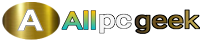
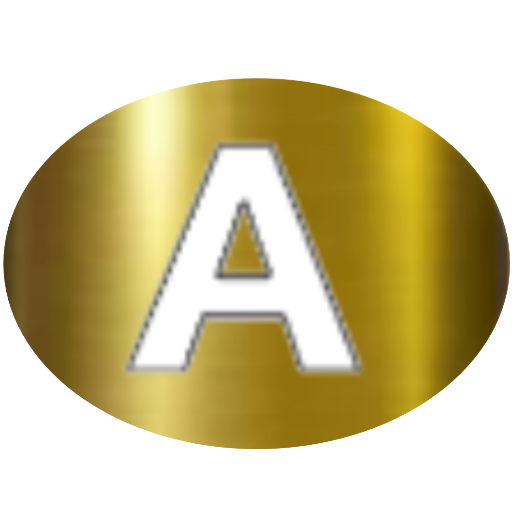
![BUY_GAMING_LAPTOP_20250720_123153_0000[1] buy gaming laptop do this](https://allpcgeek.com/wp-content/uploads/2025/07/BUY_GAMING_LAPTOP_20250720_123153_00001-1068x599.jpg)