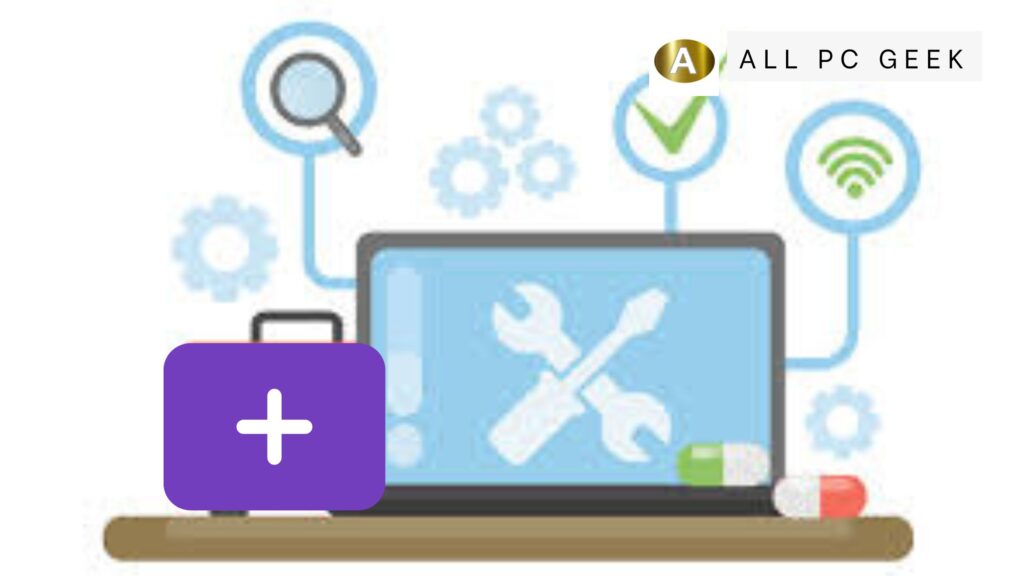Laptops are essential tools for our daily lives, whether we’re using them for work, gaming, studying, or staying connected. But what happens when your trusted device starts acting up, running slower than a sloth on a Sunday stroll, crashes unexpectedly, or makes noises that sound like a tiny gremlin is trapped inside?
Running a diagnostic can assist you in pinpointing the issue before you panic or rush to a repair shop. It’s like having your laptop examined at the doctor’s office, except without the uncomfortable small talk.
This comprehensive guide will provide you with everything you need to know about running diagnostics on your laptop. We have everything you need, from built-in tools to third-party software, hardware checks to software troubleshooting. You will be able to diagnose your laptop like a pro by the end, without the need for a technical degree. Let’s get started!
What Does It Mean to Run a Diagnostic on a Laptop?
Using specialized tools or processes to test your laptop’s hardware and software components is what running a diagnostic involves. The goal? To recognize issues such as a failing hard drive, an overheating CPU, unreliable software, or even a malicious virus. Depending on what’s causing trouble, diagnostics can range from quick scans to in-depth analyses.
Many laptops are equipped with diagnostic utilities, but some may require you to download software or check components manually. Whether you’re a Windows warrior, a macOS expert, or a Linux legend, there’s a method tailored to your system.
Why Should You Run a Diagnostic?
Imagine this: your laptop suddenly freezes during an important Zoom call, or your game lags so badly you’re defeated by a pixelated turtle. These are signs something’s off. Diagnostics help you:
- Identify Hardware Issues: Is your battery dying faster than a phone in a dead zone? A diagnostic can tell you.
- Spot Software Glitches: Corrupted files or sneaky malware could be the culprits.
- Prevent Bigger Problems: Catching a failing component early can save you from a total meltdown.
- Optimize Performance: Knowing what’s slowing you down lets you fix it.
In short, diagnostics are your first line of defense against laptop chaos.
Step-by-Step Guide: How to Run a Diagnostic on Your Laptop
Let’s break this down into actionable steps. We’ll cover methods for Windows, macOS, and even some general tips for other systems.
1. Start with Built-In Tools
Most laptops have diagnostic tools baked right into the operating system or firmware. Here’s how to access them:
For Windows Users
Windows offers several built-in options to check your laptop’s health.
- Windows Memory Diagnostic
- What It Does: Tests your RAM for errors.
- How to Run It:
- Press Windows Key + R to open the Run dialog.
- Type mdsched.exe and hit Enter.
- Choose “Restart now and check for problems” (save your work first!).
- Your laptop will reboot and run the test. Results appear after restart.
- When to Use: If your laptop crashes or shows the dreaded Blue Screen of Death (BSOD).
- Device Manager
- What It Does: Checks for hardware issues like malfunctioning drivers.
- How to Run It:
- Right-click the Start button and select “Device Manager.”
- Look for yellow triangles or red Xs next to any device—these indicate problems.
- Right-click a troubled device and select “Update driver” or “Properties” for more info.
- When to Use: If your webcam, keyboard, or other peripherals act wonky.
- Performance Monitor
- What It Does: Tracks system performance and generates detailed reports.
- How to Run It:
- Type “perfmon” into the Windows search bar and open it.
- Navigate to “Data Collector Sets” > “System” > “System Diagnostics.”
- Right-click and select “Start.” Wait for the report to generate.
- When to Use: For a deep dive into slowdowns or resource hogs.
For macOS Users
Apple’s macOS includes a slick diagnostic tool called Apple Diagnostics (formerly Apple Hardware Test).
- Apple Diagnostics
- What It Does: Tests hardware like memory, logic board, and storage.
- How to Run It:
- Shut down your Mac.
- Disconnect all external devices except the keyboard, mouse, and power adapter.
- Turn on your Mac and immediately hold the D key (or Option + D for online mode) until the diagnostic starts.
- Follow on-screen instructions. You’ll get a reference code if issues are found.
- When to Use: If your Mac won’t boot, overheats, or behaves oddly.
For Linux Users
Linux doesn’t have a one-size-fits-all tool, but you can use commands like:
- memtest86+ (for RAM testing): Install via your package manager and run from the boot menu.
- smartctl (for hard drive health): Install smartmontools, then run sudo smartctl -a /dev/sda in the terminal.
2. Check Your Storage Health
A failing hard drive or SSD can wreak havoc. Here’s how to diagnose it:
- Windows: Use “Check Disk” (CHKDSK).
- Open Command Prompt as admin (search “cmd,” right-click, “Run as administrator”).
- Type chkdsk C: /f /r and press Enter. Restart if prompted.
- macOS: Use Disk Utility.
- Open “Disk Utility” from Applications > Utilities.
- Select your drive, click “First Aid,” and hit “Run.”
- Third-Party Tools: CrystalDiskInfo (Windows) or DriveDx (macOS) provide detailed drive health reports.
3. Monitor Temperature and Performance
Overheating can throttle your laptop’s performance or damage components.
- Windows: Use HWMonitor or Speccy to check CPU, GPU, and fan temps.
- macOS: The smcFanControl app or built-in Activity Monitor can help.
- Signs of Trouble: Temps above 85°C (185°F) under load mean it’s time to clean fans or reapply thermal paste.
4. Run a Malware Scan
Software issues often stem from viruses or spyware.
- Windows: Use Windows Defender (search “Windows Security” > “Virus & Threat Protection” > “Quick Scan”).
- macOS: Install Malwarebytes for Mac for a thorough sweep.
- Pro Tip: Update your OS and antivirus before scanning.
5. Use Third-Party Diagnostic Software
If built-in tools aren’t enough, try these:
- PC-Doctor: Comprehensive hardware diagnostics.
- MemTest86: Advanced memory testing (bootable USB required).
- AIDA64: Stress tests and system info.
6. Access BIOS/UEFI Diagnostics
Many laptops have diagnostics built into the BIOS/UEFI.
- Restart your laptop and press the key to enter BIOS (usually F2, Del, or Esc—check your manual).
- Look for a “Diagnostics” or “Hardware Test” option.
- Run the test and note any error codes.
Table: Diagnostic Tools by Operating System
| Operating System | Built-In Tool | Purpose | How to Access | Third-Party Option |
|---|---|---|---|---|
| Windows | Windows Memory Diagnostic | Tests RAM | mdsched.exe via Run | MemTest86 |
| Windows | CHKDSK | Checks disk health | Command Prompt (chkdsk C: /f /r) | CrystalDiskInfo |
| macOS | Apple Diagnostics | Hardware testing | Hold D on startup | DriveDx |
| macOS | Disk Utility | Disk repair and health | Applications > Utilities | Malwarebytes |
| Linux | memtest86+ | RAM testing | Boot menu after install | smartctl |
Key Takeaways
- Diagnostics are essential for troubleshooting hardware and software issues.
- Windows users can rely on tools like Memory Diagnostic and CHKDSK, while macOS users have Apple Diagnostics.
- Third-party tools offer deeper insights but require careful selection.
- Regular diagnostics can prevent small issues from becoming catastrophic failures.
- Always back up data before running invasive tests like disk repairs.
Pros and Cons of Running Diagnostics on Your Laptop
Pros
- Early Detection: Catch problems before they escalate.
- Cost-Effective: Avoid expensive repairs by fixing issues yourself.
- Improved Performance: Optimize your system based on findings.
- User Empowerment: Gain confidence in managing your tech.
Cons
- Time-Consuming: Some tests (e.g., CHKDSK or MemTest86) can take hours.
- Learning Curve: Interpreting results may require research.
- Risk of Misdiagnosis: Inexperienced users might misread errors.
- Potential Disruption: Tests may require restarts, interrupting work.
FAQs About Running Laptop Diagnostics
1. How often should I run a diagnostic on my laptop?
It depends on usage. For heavy users (gamers, developers), every 3-6 months is wise. Casual users can check annually or when issues arise.
2. Can diagnostics fix problems automatically?
Not usually. Diagnostics identify issues; fixing them often requires manual intervention (e.g., updating drivers, replacing hardware).
3. Is it safe to run diagnostics?
Yes, as long as you follow instructions. Avoid interrupting tests like CHKDSK, which could corrupt data if stopped mid-process.
4. What if my laptop fails a diagnostic test?
Note the error code, research it online (e.g., manufacturer’s site), and decide if it’s a DIY fix or requires professional help.
5. Do I need to pay for diagnostic software?
Many built-in tools are free. Premium third-party options (e.g., AIDA64) cost money but offer advanced features.
Conclusion
The skill of running a diagnostic on your laptop is not exclusive to tech wizards, it can be learned by anyone with the right guidance. By using Windows’ built-in Memory Diagnostic, macOS’s Apple Diagnostics, or a third-party gem like CrystalDiskInfo, you can gain control over your device’s health. The act of diagnosing ailments and prescribing solutions is similar to that of a personal physician for your laptop.
Start simple by using built-in tools, monitoring performance, and escalating to advanced methods if necessary. Regular check-ups can extend your laptop’s lifespan, save you money, and keep your digital life humming along smoothly. So, the next time your laptop throws a tantrum, don’t despair. Run a diagnostic and find out the root of the problem. Your laptop (and your sanity) will thank you.