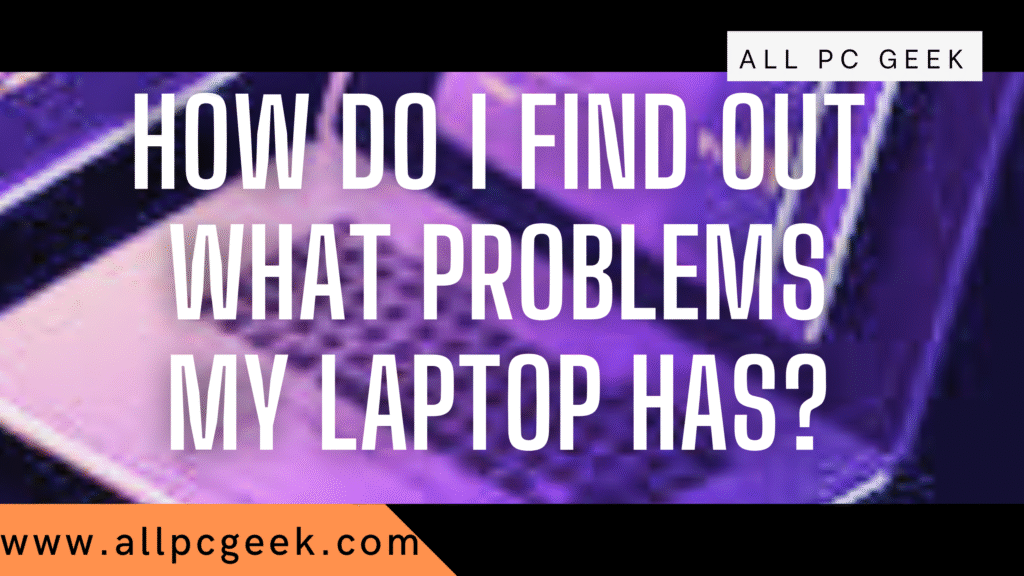Laptops are necessary tools in our daily lives, whether we use them for work, studying, or entertainment. What happens if your trusted device starts acting up? It’s possible that it’s running slower than usual, the fan is whistling louder than a windstorm, or you’re glancing at a blank screen. Before you throw it out the window or pay a lot of money for repairs, there’s a better option: diagnosing the problem yourself. In this in-depth guide spanning over three thousand words we’ll explore how to pinpoint what’s wrong with your laptop, covering everything from common issues to diagnostic tools, step-by-step instructions, and more. This guide provides a useful comparison table, key takeaways, FAQs, a conclusion, and a pros-and-cons breakdown so that you can become your own tech troubleshooter. Let’s get started!
Introduction
Imagine you’re working hard and your laptop decides it’s time to shut down, whether it’s literal or figurative. The screen freezes, the keyboard stops working, or a strange error message appears. It’s enough to make anyone panic. The good news is that many laptop problems can be identified and resolved without having to go to a repair shop. It’s easier than you might think to identify what’s wrong, which is the critical first step.
This blog post is your ultimate guide to figuring out what problems your laptop may be facing. Our goal is to explain the most common hardware and software glitches, introduce you to a variety of diagnostic tools, both built-in and third-party, and teach you how to use them. We will offer practical advice, a table that compares diagnostic tools, answers to frequently asked questions, and a look at the pros and cons of different approaches along the way. This guide will enable you to control the health of your laptop, whether you’re a tech newbie or a seasoned user. So, let’s get started! This table helps you match tools to your needs and skill level.
Key Takeaways
- Prevention is power. Regular diagnostics can catch issues before they spiral.
- Tools vary. Built-in options are convenient; third-party software digs deeper.
- Know the signs. From overheating to crashes, recognizing symptoms guides your diagnosis.
- Mix methods. Combine software checks with manual inspections for the best results.
Common Laptop Problems
Before you can fix a problem, you need to know what you’re dealing with. Laptops can suffer from a wide range of issues, broadly categorized into hardware and software problems. Here’s a detailed look at the most frequent culprits:
Hardware Problems
- Overheating
Does your laptop feel like a portable heater? Overheating is a common issue, often caused by dust-clogged vents, a failing fan, or heavy workloads. Symptoms include loud fan noise, sudden shutdowns, or sluggish performance as the system throttles itself to cool down. - Battery Issues
If your battery won’t charge, drains in minutes, or isn’t detected at all, you’ve got a power problem. This could stem from a worn-out battery, a faulty charger, or a damaged charging port. - Screen Malfunctions
A flickering display, dead pixels, or a completely black screen can ruin your day. These issues might be due to a loose connection, a failing graphics card, or physical damage to the screen itself. - Keyboard or Touchpad Troubles
Sticky keys, unresponsive buttons, or an erratic touchpad can make using your laptop a nightmare. Causes range from physical spills to driver glitches or hardware wear. - Hard Drive or SSD Failures
Hearing odd clicking noises or seeing frequent crashes and error messages? Your storage drive might be on its last legs, risking data loss and system instability.
Software Problems
- Operating System Crashes
The infamous “Blue Screen of Death” (BSOD) on Windows or a “kernel panic” on macOS signals a serious software or driver issue that halts your system. - Virus or Malware Infections
Pop-ups, slow performance, or strange behavior could mean your laptop’s been compromised. Malware can steal data, corrupt files, or bog down your system. - Driver Issues
Outdated or corrupted drivers can cause hardware like your webcam or Wi-Fi to misbehave or stop working entirely. - Software Conflicts
Ever installed a new app only to have your laptop start acting up? Incompatible programs can clash, leading to crashes or freezes. - Slow Performance
A sluggish laptop might be suffering from too many background processes, a cluttered hard drive, or insufficient memory.
Recognizing these symptoms is half the battle. The other half is figuring out what’s causing them and that’s where diagnostics come in.
Diagnostic Tools and Methods
Diagnosing laptop problems doesn’t require a computer science degree. There are plenty of tools and techniques at your disposal, from built-in utilities to downloadable software and good old-fashioned observation. Here’s a rundown of the most effective options:
1. Built-in Diagnostics
Most laptops come with manufacturer-provided tools designed to test hardware components. Examples include:
- HP PC Hardware Diagnostics: Tests memory, storage, and more.
- Dell SupportAssist: Automates issue detection and runs hardware checks.
- Lenovo Diagnostics: Scans for hardware faults during boot-up.
These tools are easy to access (often via a special boot key like F2 or F12) and tailored to your specific device.
2. Operating System Tools (Windows Focus)
If you’re on a Windows laptop, you’ve got some powerful built-in options:
- Task Manager: Monitors CPU, memory, disk, and network usage in real-time.
- Event Viewer: Logs system events, errors, and warnings for troubleshooting.
- System Information: Provides a detailed snapshot of your hardware and software setup.
Mac users can rely on Apple Diagnostics or Activity Monitor for similar insights.
3. Third-Party Software
For deeper analysis, third-party tools can offer detailed data:
- CPU-Z: Displays specs for your CPU, RAM, and motherboard.
- HWMonitor: Tracks temperatures, voltages, and fan speeds.
- CrystalDiskInfo: Monitors the health of your hard drive or SSD.
- Malwarebytes: Scans for and removes malware threats.
These programs often provide more granularity than built-in tools, though they require downloading and installation.
4. Manual Checks
Sometimes, your senses are your best tools:
- Listen: Clicking or grinding noises might indicate a failing hard drive.
- Feel: Excessive heat around vents or the base suggests cooling issues.
- Look: Check for loose cables, damaged ports, or physical wear.
Combining these methods gives you a well-rounded approach to diagnosing your laptop’s woes.
Step-by-Step Guide to Diagnosing Your Laptop
Ready to roll up your sleeves? Here’s a practical, step-by-step guide to using some of the tools and methods mentioned above. We’ll focus on widely applicable examples, with a lean toward Windows since it’s the most common platform.
Step 1: Run Built-in Diagnostics
Most laptops have a pre-boot diagnostic tool. Here’s how to use it:
- Restart your laptop.
- Enter diagnostics mode. As it boots, press the manufacturer’s designated key (e.g., F2 for Dell, F12 for HP check your manual).
- Run the tests. Select a full system scan and let it check components like RAM, storage, and the battery.
- Record results. Note any error codes or messages for further investigation.
This is a quick way to spot hardware issues without extra software.
Step 2: Check Performance with Task Manager
Task Manager is your go-to for real-time performance insights:
- Open it. Press Ctrl + Shift + Esc.
- Navigate to the Performance tab. Look at CPU, memory, and disk usage.
- Spot trouble. Is one resource maxed out (e.g., 100% disk usage)? That’s a red flag.
- Investigate processes. Switch to the “Processes” tab and end any suspicious or resource-hogging tasks by right-clicking and selecting “End Task.”
High usage might point to software issues or insufficient hardware.
Step 3: Scan for Malware
Malware can wreak havoc, so let’s rule it out:
- Open your antivirus. Use built-in Windows Defender or a third-party tool like Malwarebytes.
- Run a full scan. Select the deepest scan option to check every file.
- Act on threats. Quarantine or delete anything flagged as malicious.
A clean system is a happy system.
Step 4: Check Hard Drive Health with CrystalDiskInfo
Your storage drive’s health is critical. Here’s how to check it:
- Download CrystalDiskInfo. Get it from its official site (it’s free).
- Install and launch. Open the program to see your drive’s status.
- Interpret the results. A “Good” rating is ideal; “Caution” or “Bad” means trouble.
- Dig deeper. Check S.M.A.R.T. data for specifics like reallocated sectors or read errors.
This step can prevent data loss by catching drive issues early.
Step 5: Manual Inspection
Don’t skip the hands-on approach:
- Listen for noises. Shut down and restart your laptop, ear close to the vents.
- Feel the temperature. Run it for 10 15 minutes and touch the base too hot to handle?
- Check connections. Wiggle the charger, USB devices, and ports for looseness.
These steps can uncover problems tools might miss.
By working through this guide, you’ll cover the major bases of laptop diagnostics.
Table: Diagnostic Tools Comparison
Choosing the right tool can feel overwhelming, so here’s a comparison table to simplify things:
| Tool Name | Type | Platform | Features | Ease of Use | Cost |
|---|---|---|---|---|---|
| HP PC Hardware Diagnostics | Built-in | Windows | Hardware tests (memory, battery, etc.) | Easy | Free |
| Dell SupportAssist | Built-in | Windows | Auto issue detection, hardware scans | Easy | Free |
| Task Manager | Built-in | Windows | Real-time performance monitoring | Easy | Free |
| Event Viewer | Built-in | Windows | System event logs, error tracking | Moderate | Free |
| CPU-Z | Third-party | Windows | CPU, RAM, motherboard details | Moderate | Free |
| HWMonitor | Third-party | Windows | Temp, voltage, fan speed monitoring | Moderate | Free |
| CrystalDiskInfo | Third-party | Windows | Drive health, S.M.A.R.T. data | Easy | Free |
| Malwarebytes | Third-party | Windows/Mac | Malware detection and removal | Easy | Free/Paid |
Notes:
- “Ease of Use” ranges from Easy (intuitive) to Moderate (some learning curve).
- Third-party tools often offer free versions with optional paid upgrades.
Pros and Cons of Diagnostic Approaches
Built-in Diagnostics
- Pros:
- No downloads needed ready out of the box.
- Designed for your specific laptop model.
- Simple to use, even for beginners.
- Cons:
- Limited scope compared to third-party tools.
- May miss subtle or software-related issues.
Third-Party Software
- Pros:
- Detailed insights (e.g., exact temperatures or drive stats).
- Cross-platform compatibility for many tools.
- Often free with powerful features.
- Cons:
- Requires installation, which takes time and space.
- Some tools have a learning curve or cluttered interfaces.
Manual Checks
- Pros:
- No software or cost involved just your senses.
- Builds hands-on familiarity with your device.
- Catches issues like loose parts that tools might overlook.
- Cons:
- Time-intensive and less precise.
- Can’t diagnose internal or software problems fully.
Each approach has its strengths, so mixing them tailored to your situation is often the smartest play.
Expanding the Guide: Tips, Stories, and More
Real-Life Example: The Overheating Saga
Last year, my laptop started sounding like a small aircraft. The fan was on overdrive, and it shut down mid-Netflix binge. Using HWMonitor, I found the CPU temperature hitting 90°C way too hot. A manual check revealed a dust bunny the size of a golf ball in the vent. After a thorough cleaning with compressed air, temps dropped to a safe 60°C. Lesson? Don’t skip the basics software and elbow grease saved the day.
Preventive Maintenance Tips
Diagnosis is great, but prevention is better. Try these:
- Keep it cool: Use your laptop on a hard surface, not a bed or couch, to avoid blocking vents.
- Update regularly: Install OS and driver updates to squash bugs.
- Declutter: Uninstall unused apps and clear out old files to boost performance.
- Backup: Use an external drive or cloud storage to protect your data from hardware failures.
Advanced Diagnostics: Going Deeper
For the curious, here’s a bonus tip: use Command Prompt (Windows) or Terminal (Mac) for advanced checks. On Windows, type chkdsk to scan your drive for errors, or sfc /scannow to repair system files. These commands take a bit more know-how but can uncover hidden issues.
Conclusion
Although your laptop is a complex machine, diagnosing its problems shouldn’t be a mystery. Armed with the knowledge of common issues, a toolkit of diagnostic methods, and a step-by-step approach, you’re well on your way to tackling anything from a sluggish system to a hardware hiccup. Staying proactive and conducting regular checks can help prevent bigger problems down the road. What’s stopping you from giving it a try? Perform a brief diagnostic today, whether it’s a glance at Task Manager or a comprehensive hardware scan. Keeping your laptop running smoothly will help you gain confidence in your tech skills. If nothing else works, you’ll know when to call in the experts. Happy troubleshooting!
FAQs
1. How often should I check my laptop for problems?
Run quick checks like Task Manager or a virus scan monthly. For full diagnostics (e.g., built-in tests or drive health), every six months is a good rule of thumb, or sooner if you notice issues.
2. Do I need technical skills to diagnose my laptop?
Not at all! Tools like Task Manager and built-in diagnostics are beginner-friendly. For third-party software, a quick tutorial (like this guide) is usually enough.
3. What if I can’t figure out the problem?
If you’ve tried everything here and still come up empty, don’t despair. Contact your laptop’s manufacturer support or visit a local technician with your findings they’ll appreciate the head start.
4. Can software fix hardware problems?
No, software diagnostics only identify issues. Fixing hardware like replacing a dead battery requires physical repairs.
5. Are free tools as good as paid ones?
Often, yes. Free tools like CrystalDiskInfo or HWMonitor are robust for most users. Paid versions typically add extras like automated fixes or premium support.