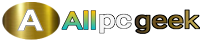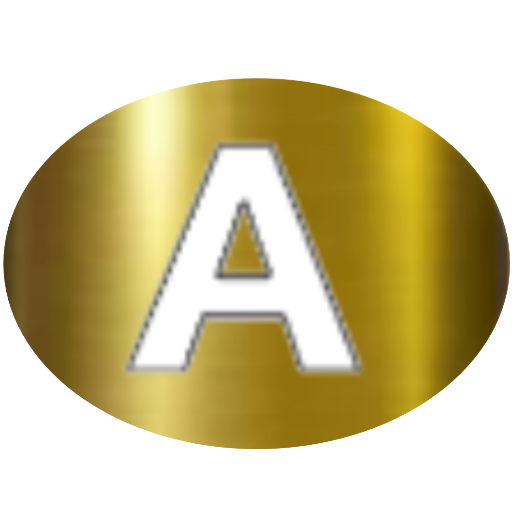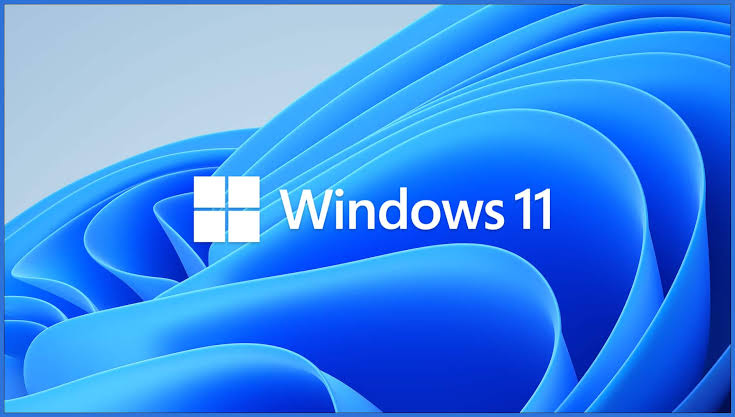The digital landscape is ever-changing, and with each new operating system release, users anticipate a blend of innovation, performance, and usability. Windows 11, Microsoft’s latest offering, promises a modernized experience with a sleek design and enhanced functionality. If you’re a Windows user contemplating the upgrade, you may have questions about what to expect. This blog post explores the key takeaways, answers frequently asked questions, and provides insights to help you prepare for the transition.
Key Takeaways
Windows 11 introduces a fresh look and new features, but the upgrade process requires preparation. Here’s what you need to know:
- Revamped User Interface: Windows 11 boasts a redesigned interface with a centered Start menu, rounded corners, and a modern aesthetic inspired by Fluent Design principles.
- System Requirements: The upgrade demands specific hardware, including TPM 2.0, Secure Boot, and a compatible 64-bit processor, which may exclude older devices.
- Enhanced Productivity Features: Features like Snap Layouts, virtual desktops, and improved multitasking tools aim to boost efficiency.
- Gaming Improvements: DirectStorage, Auto HDR, and Xbox app integration enhance the gaming experience.
- Microsoft Store Overhaul: A redesigned Microsoft Store offers a broader range of apps, including Android apps via the Amazon Appstore.
- Performance and Security: Optimized performance and enhanced security features, such as Windows Hello and improved encryption, ensure a safer and smoother experience.
Preparing for the Upgrade
Before upgrading, check your device’s compatibility using Microsoft’s PC Health Check tool. Back up important files, ensure a stable internet connection, and verify that your hardware meets the minimum requirements. The upgrade is free for eligible Windows 10 users, but some features may require specific hardware or subscriptions.
FAQs
Here are answers to common questions Windows users have about the Windows 11 upgrade:
- Is my PC compatible with Windows 11?
Use the PC Health Check tool to verify compatibility. Key requirements include a 64-bit processor, 4GB RAM, 64GB storage, TPM 2.0, and Secure Boot. Older PCs may not meet these standards. - Will my apps and files transfer over?
Most apps and files will transfer seamlessly during the upgrade from Windows 10, but some legacy applications may not be compatible. Always back up data before upgrading. - What happens if my device isn’t compatible?
Incompatible devices can continue running Windows 10, which is supported until October 2025. Alternatively, consider upgrading your hardware to meet Windows 11 requirements. - How do I upgrade to Windows 11?
Eligible devices can upgrade via Windows Update in Settings. Microsoft rolls out upgrades in phases, so you may need to wait or manually check for updates. - Are there any new costs associated with Windows 11?
The upgrade is free for Windows 10 users with compatible devices. However, some features, like Microsoft 365 integration, may require subscriptions. - What are the benefits of upgrading?
Benefits include a modern interface, improved performance, enhanced gaming features, and better security. However, weigh these against potential compatibility issues.
Additional Considerations
- Learning Curve: The new interface may take time to master, especially for users accustomed to Windows 10’s layout.
- Driver and Software Updates: Ensure drivers and software are updated to avoid compatibility issues post-upgrade.
- Performance on Older Hardware: Even if compatible, older devices may not deliver optimal performance with Windows 11’s advanced features.
- Alternative Options: If upgrading isn’t feasible, explore staying on Windows 10 or using third-party tools to mimic Windows 11’s aesthetic.
Conclusion
The Windows 11 upgrade offers an exciting opportunity to experience a modern, feature-rich operating system. While the sleek design, productivity enhancements, and gaming improvements are compelling, the stricter hardware requirements may pose challenges for some users. By checking compatibility, backing up data, and understanding the new features, you can make an informed decision about upgrading. Whether you choose to embrace Windows 11 now or stick with Windows 10, staying informed ensures a smooth transition in your digital journey.