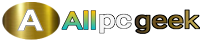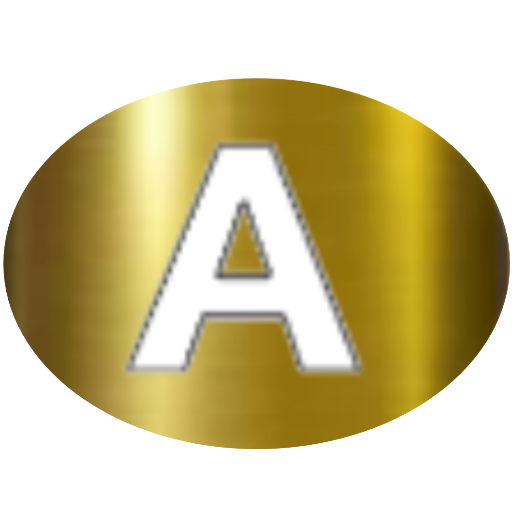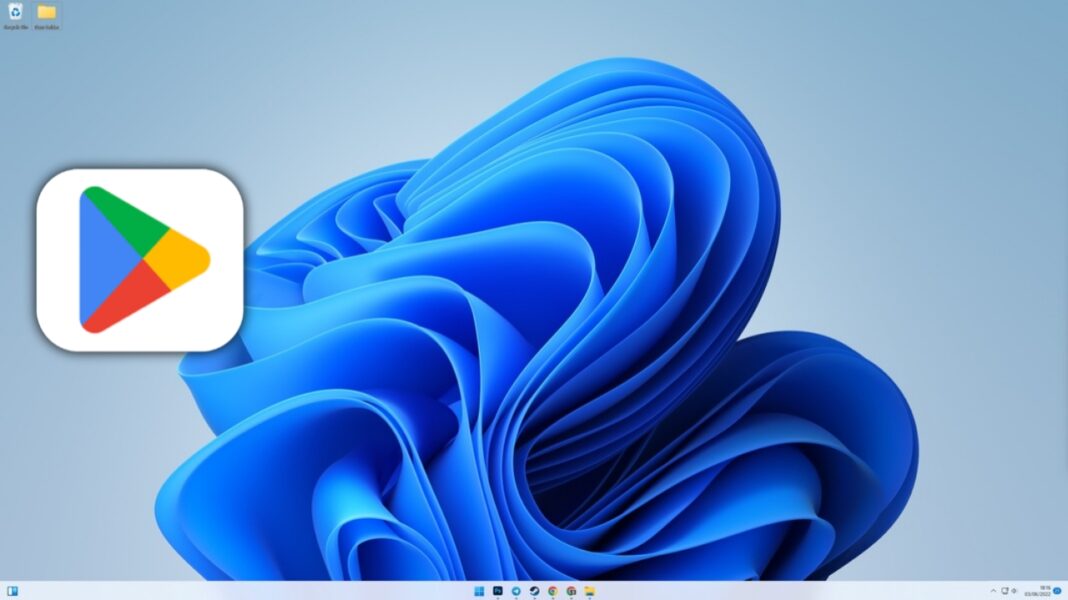Running Android apps on your Windows 11 PC without an emulator sounds like a dream, right? With the right setup, it’s not only possible but also surprisingly straightforward. Whether you want to play mobile games on a bigger screen, use productivity apps, or explore apps unavailable on Windows, this guide will walk you through everything you need to know. Microsoft’s Windows Subsystem for Android (WSA) made this a reality, but with its support ending on March 5, 2025, users need alternative methods to keep the Android experience alive. In this post, we’ll explore how to run Android apps on Windows 11 without an emulator, sidestepping the Amazon Appstore, and highlight the best practices for a seamless experience.
Why Run Android Apps on Windows 11?
The ability to run Android apps on Windows 11 bridges the gap between mobile and desktop ecosystems. Imagine playing PUBG Mobile on a larger screen with a keyboard and mouse or using apps like TikTok or Notion without picking up your phone. Windows 11’s native integration via WSA allowed this without third-party emulators, offering better performance and a smoother user experience. Even with WSA’s discontinuation, you can still achieve this with minimal hassle, and we’ll show you how. This flexibility enhances productivity, gaming, and entertainment, making your PC a powerhouse for both work and play.
Understanding Windows Subsystem for Android (WSA)
The Windows Subsystem for Android is a built-in feature in Windows 11 that lets you run Android apps natively. Unlike traditional emulators like BlueStacks, WSA creates a lightweight virtual environment, eliminating the need for resource-heavy software. It was initially tied to the Amazon Appstore, but you can bypass this to install apps directly. Although Microsoft ended WSA support in March 2025, existing installations can still work, and unofficial methods keep it alive for users who want a no-emulator solution.
System Requirements for Running Android Apps
Before diving in, ensure your PC meets the minimum requirements for WSA:
- Operating System: Windows 11 (build 22000 or higher).
- Processor: Quad-core CPU (Intel or AMD, 8th Gen or newer recommended).
- RAM: At least 8GB (16GB recommended for smooth performance).
- Storage: 10GB free space (SSD preferred).
- Virtualization: Enabled in BIOS/UEFI (Intel VT-x or AMD-V).
- Graphics: DirectX 11 or higher compatible GPU.
To check if virtualization is enabled, open Task Manager (Ctrl+Shift+Esc), go to the Performance tab, and confirm “Virtualization: Enabled.” If not, you’ll need to enable it in your BIOS settings.
How to Enable Windows Subsystem for Android
If you already have WSA installed (from before March 2025), you can still use it. Here’s how to ensure it’s set up:
- Open Settings > Apps > Optional Features.
- Check for “Windows Subsystem for Android” or search for it.
- If not installed, you may need an unofficial method (covered below) since the Microsoft Store no longer offers it.
- Enable Virtual Machine Platform in Settings > System > Optional Features > More Windows Features.
- Restart your PC to apply changes.
This setup creates the foundation for running Android apps without an emulator.
Sideloading Android Apps Without Amazon Appstore
Since you want to avoid the Amazon Appstore, sideloading APKs (Android Package files) is the way to go. This method lets you install any Android app directly onto WSA. Here’s how:
- Download ADB (Android Debug Bridge): Get the Android SDK Platform Tools from Google’s official site.
- Enable Developer Mode in WSA: Open Windows Subsystem for Android Settings (search in Start menu), toggle on Developer Mode, and note the IP address.
- Find a Trusted APK Source: Use reputable sites like APKMirror to download APK files for apps like Instagram or Gmail.
- Connect to WSA: Open Command Prompt, navigate to the ADB folder, and type adb connect [WSA IP address].
- Install the APK: Run adb install [path-to-apk-file] to install the app.
- The app will appear in your Start menu, ready to launch like any Windows program.
Sideloading gives you access to apps beyond the Amazon Appstore’s limited catalog, including those requiring Google Play Services.
Installing Google Play Store on WSA
Many apps rely on Google Play Services, which aren’t natively supported in WSA. You can add the Play Store using an open-source project like WSABuilds:
- Visit the WSABuilds GitHub repository and download the WSA package with Google Play Store integration.
- Extract the package and run the installer script (requires admin privileges).
- Follow the on-screen instructions to install WSA with Play Store support.
- Sign in with your Google account to access millions of apps.
This method ensures you can download apps directly from the Play Store, bypassing Amazon entirely. Be cautious and use a secondary Google account for security.
Optimizing Performance for Android Apps
To ensure smooth performance when running Android apps on Windows 11:
- Allocate Resources: In WSA Settings, adjust memory and CPU allocation (e.g., set to “Continuous” for high performance).
- Update Drivers: Keep your GPU drivers updated for better graphics rendering.
- Close Background Apps: Free up RAM by closing unnecessary Windows programs.
- Use SSD: Running apps from an SSD reduces load times compared to an HDD.
These tweaks make apps like Genshin Impact or Microsoft OneNote run smoothly without lag.
Alternatives to WSA for No-Emulator Experience
With WSA support ending, other no-emulator methods can replicate the experience:
- Google Play Games Beta: This official Google solution lets you run Android games on Windows 11. Download it from the Google Play Games website, sign in with your Google account, and access supported games like Clash of Clans. It’s lightweight and optimized for gaming but limited to specific titles.
- Phone Link App: Microsoft’s Phone Link lets you mirror apps from your Android phone to your PC. Install Phone Link from the Microsoft Store and Link to Windows on your phone, connect via the same Wi-Fi, and access your phone’s apps on your PC. Note: This is limited to certain devices (e.g., Samsung, Honor).
- Android-x86: This open-source project lets you install a full Android OS on your PC, dual-booting with Windows. It’s more technical but offers a complete Android experience without emulation.
These options provide native-like performance without the overhead of traditional emulators.
Security Tips for Running Android Apps
Running Android apps outside official channels requires caution:
- Use Trusted Sources: Only download APKs from reputable sites like APKMirror to avoid malware.
- Separate Google Account: Use a secondary account for Play Store logins to protect your main account.
- Keep Windows Updated: Regular Windows 11 updates patch security vulnerabilities that could affect WSA.
- Avoid Unverified Tools: Stick to well-known projects like WSABuilds for unofficial WSA installations.
These steps ensure your PC stays secure while enjoying Android apps.
Troubleshooting Common Issues
Encountering problems? Here are fixes for common issues:
- Apps Won’t Launch: Ensure virtualization is enabled in BIOS and WSA is properly installed.
- Google Play Services Errors: Reinstall the WSABuilds package with Play Store support.
- Performance Lag: Increase resource allocation in WSA Settings or close background apps.
- Connection Issues with ADB: Double-check the WSA IP address and ensure ADB is updated.
For persistent issues, check community forums like XDA Developers for user-driven solutions.
Benefits of Running Android Apps Natively
Using WSA or similar methods offers several advantages:
- Seamless Integration: Apps appear in the Start menu and support Windows features like snapping.
- Better Performance: Native solutions use fewer resources than emulators like BlueStacks.
- Keyboard and Mouse Support: Enjoy precise controls for gaming and productivity.
- Large Screen Experience: Apps like Netflix or YouTube shine on bigger displays.
These benefits make the no-emulator approach ideal for casual users and power users alike.
Limitations to Keep in Mind
While powerful, this method has drawbacks:
- Limited App Support: Some apps requiring specific Google Play Services may not work perfectly.
- WSA Discontinuation: Post-March 2025, unofficial methods may require more technical know-how.
- Device Compatibility: Phone Link is restricted to select Android devices.
- Learning Curve: Sideloading and WSABuilds require basic command-line knowledge.
Understanding these limitations helps set realistic expectations.
Future of Android Apps on Windows 11
With Microsoft sunsetting WSA, the future lies in third-party and community-driven solutions. Projects like WSABuilds and Google Play Games Beta are likely to evolve, offering more robust options. Additionally, posts on X suggest growing interest in native Android app support, indicating that developers and users will continue finding workarounds. Keep an eye on open-source communities for updates on new tools and methods.
Get Started Today!
Running Android apps on Windows 11 without an emulator is not only possible but also a game-changer for productivity and entertainment. By leveraging WSA (while it’s still functional), sideloading APKs, or using alternatives like Google Play Games Beta, you can enjoy a seamless mobile-to-PC experience. Follow the steps above, prioritize security, and explore the vast world of Android apps on your Windows 11 PC. Have questions or need help? Drop a comment below or check out tech forums for community support!