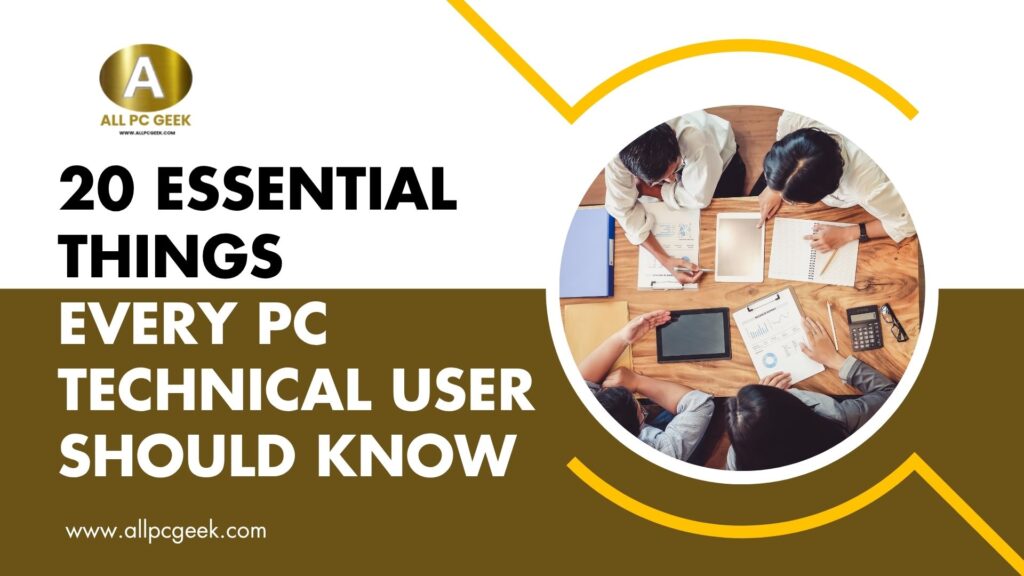As technology evolves, it becomes more crucial for PC users to be knowledgeable about various technical aspects. Regardless of whether you’re a novice tech enthusiast or an advanced user, learning the fundamentals of PC technology can improve your experience, increase productivity, and effectively troubleshoot issues.
Our focus in this article will be on 20 crucial things that every PC technical user should know to maximize their computer’s performance, security, and longevity.
Table of Contents
- Basic Hardware Components
- How to Maintain Hardware
- Understanding Your Operating System (OS)
- Software Updates and Their Importance
- Data Backup Strategies
- Effective Disk Cleanup and Optimization
- Understanding and Managing Drivers
- Mastering File Management
- Troubleshooting Basic Issues
- Using Command Line Interface (CLI)
- Network Connectivity Basics
- Internet Security Practices
- Effective Virus and Malware Protection
- Managing System Resources
- Safe Browsing Practices
- Setting Up a Firewall
- Familiarity with BIOS/UEFI
- Understanding and Using System Restore
- Benefits of Virtual Machines
- Building or Upgrading Your Own PC
1. Basic Hardware Components
Knowing the essential components of your PC hardware, such as the CPU, GPU, RAM, storage (SSD/HDD), motherboard, and power supply, is critical. Understanding each part’s role in performance can help with troubleshooting, upgrading, or purchasing a new computer.
Key Takeaways:
- Learn the functions of the CPU, GPU, RAM, and storage.
- Familiarize yourself with component specifications for informed upgrades.
2. How to Maintain Hardware
Keeping your hardware clean and well-maintained helps extend its lifespan. Regularly dusting and checking for wear and tear, especially in cooling components like fans, can improve your PC’s performance.
Key Takeaways:
- Dust your PC regularly to prevent overheating.
- Check cables and connectors to avoid unexpected malfunctions.
3. Understanding Your Operating System (OS)
A solid grasp of your OS, whether it’s Windows, macOS, or Linux, is essential. Understanding basic settings, file management, and OS tools can streamline your work and increase productivity.
Key Takeaways:
- Learn shortcuts and basic commands for your OS.
- Familiarize yourself with OS-specific tools.
4. Software Updates and Their Importance
Keeping your software up-to-date improves security and performance. Most updates address bugs, add features, or strengthen security protocols.
Key Takeaways:
- Enable automatic updates for essential software.
- Prioritize updates for the OS and security programs.
5. Data Backup Strategies
Backups are critical for safeguarding important data. Understanding various backup solutions, such as cloud services or external hard drives, will keep your data safe from accidental deletion or hardware failure.
Key Takeaways:
- Regularly back up data on an external drive or cloud storage.
- Schedule automatic backups for convenience.
6. Effective Disk Cleanup and Optimization
Over time, temporary files, cache, and other unnecessary files build up on your PC, which can slow down performance. Running regular disk cleanups can optimize your computer’s speed.
Key Takeaways:
- Use disk cleanup utilities to free up space.
- Defragment your hard drive if you’re using an HDD.
7. Understanding and Managing Drivers
Drivers are essential for the communication between your hardware and OS. Knowing how to update and manage drivers can solve many hardware-related issues.
Key Takeaways:
- Update drivers regularly, especially for graphics and network cards.
- Use trusted software or device manager to manage drivers.
8. Mastering File Management
Organized file management helps you work more efficiently. Set up a structured folder hierarchy, and use appropriate file-naming conventions for easy access.
Key Takeaways:
- Develop a consistent file organization method.
- Use keyboard shortcuts for quick navigation.
9. Troubleshooting Basic Issues
Basic troubleshooting skills can save time and money. Learning to diagnose common problems (like slow performance or connection issues) is invaluable.
Key Takeaways:
- Restarting your PC often solves minor issues.
- Learn to use diagnostic tools like Task Manager or Resource Monitor.
10. Using Command Line Interface (CLI)
The CLI is a powerful tool for performing tasks more efficiently and can often access features not available through the graphical interface.
Key Takeaways:
- Familiarize yourself with basic commands (e.g., copy, delete).
- Use CLI for administrative tasks and troubleshooting.
11. Network Connectivity Basics
A fundamental understanding of how networks work, including IP addresses, DNS, and routers, can help troubleshoot connectivity issues.
Key Takeaways:
- Learn to set up and troubleshoot a home network.
- Familiarize yourself with basic network settings.
12. Internet Security Practices
Staying safe online involves more than just installing antivirus software. Knowing how to recognize phishing emails, secure passwords, and enable two-factor authentication is crucial.
Key Takeaways:
- Use strong, unique passwords for each account.
- Enable multi-factor authentication where possible.
13. Effective Virus and Malware Protection
Using reputable antivirus and antimalware software can help prevent infections that could damage or slow down your computer.
Key Takeaways:
- Update your antivirus software regularly.
- Be cautious when downloading software or clicking links.
14. Managing System Resources
Understanding your PC’s resource usage can help identify which programs consume excessive CPU, memory, or storage.
Key Takeaways:
- Use Task Manager to monitor resource usage.
- Close unnecessary programs to free up resources.
15. Safe Browsing Practices
Knowing how to stay safe online reduces the risk of malware, phishing, and other online threats.
Key Takeaways:
- Avoid clicking on suspicious links.
- Use a secure browser with privacy-focused settings.
16. Setting Up a Firewall
A firewall protects your computer from unauthorized access. Setting up and configuring your firewall is an essential layer of security.
Key Takeaways:
- Enable and regularly check your firewall settings.
- Customize firewall rules for extra security.
17. Familiarity with BIOS/UEFI
The BIOS/UEFI settings allow for low-level customization of your PC’s hardware. Understanding these settings can help troubleshoot startup issues.
Key Takeaways:
- Learn how to access BIOS/UEFI.
- Use caution when changing BIOS settings.
18. Understanding and Using System Restore
System Restore allows you to revert your PC to a previous state, which can be beneficial in the event of a malfunctioning software installation.
Key Takeaways:
- Set up regular restore points.
- Use System Restore to undo problematic changes.
19. Benefits of Virtual Machines
Virtual machines (VMs) allow you to run multiple OSs on the same hardware. They’re ideal for testing new software or creating isolated environments.
Key Takeaways:
- Use VMs to safely test software.
- Familiarize yourself with VM software like VirtualBox or VMware.
20. Building or Upgrading Your Own PC
Building or upgrading a PC from scratch allows for complete customization and potentially lower costs. Understanding the process can also make troubleshooting easier.
Key Takeaways:
- Learn about compatibility between components.
- Take time to research parts based on your needs and budget.
Key Takeaways
- Hardware Knowledge: Understanding your PC’s hardware improves troubleshooting and upgrading.
- System Maintenance: Regular software updates, backups, and cleanups prevent performance degradation.
- Security Awareness: Practicing internet safety and using firewalls/antivirus software protect your data.
- Troubleshooting Skills: Basic troubleshooting and system restore knowledge resolve common PC issues.
- Command Line Usage: Familiarity with the CLI and BIOS settings enhances troubleshooting flexibility.
10 Frequently Asked Questions
- What is the best way to back up data?
Use a combination of cloud storage and external hard drives for a robust backup solution. - How often should I clean my PC hardware?
Ideally, every 3-6 months, especially if you have pets or live in a dusty area. - How do I update drivers?
Use your OS’s device manager, or visit the hardware manufacturer’s website for the latest drivers. - Is antivirus software enough to stay safe online?
Antivirus software is essential, but practicing safe browsing and using a firewall are equally important. - What should I do if my PC is slow?
Check resource usage, clean up disk space, and consider upgrading hardware if possible. - Is the command line safe to use?
Yes, as long as you’re careful. Avoid unknown commands, and verify sources before proceeding. - How can I check my network connectivity?
Use the network troubleshooting tools in your OS or try resetting your router. - What are virtual machines used for?
They’re perfect for testing new software, running alternate OSs, or isolating potentially harmful files. - How often should I update software?
Update as soon as new versions are available, especially for security-sensitive applications. - What should I do if I accidentally delete an important file?
Check your recycle bin, use backup software, or consider recovery tools if it’s permanently deleted.
Mastering these essential aspects of PC technology will enhance your skills, protect your data, and keep your PC running at peak performance. Whether you’re troubleshooting, optimizing, or securing your system, each of these 20 points is fundamental for any tech-savvy user. Happy computing!